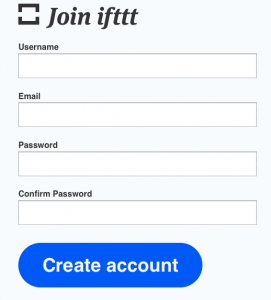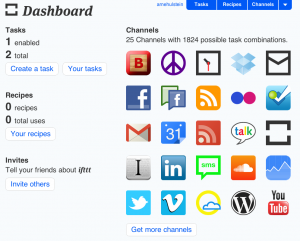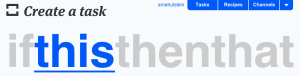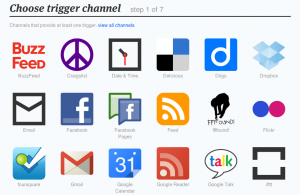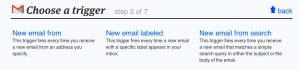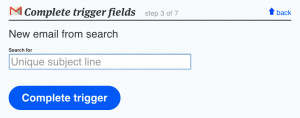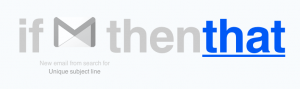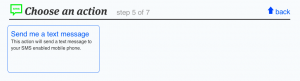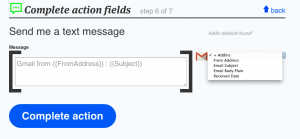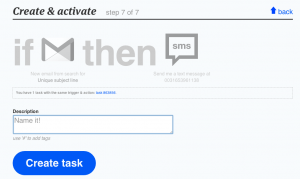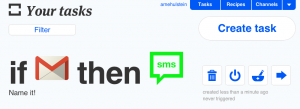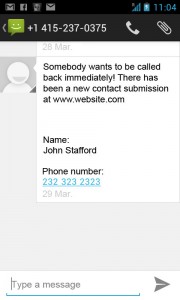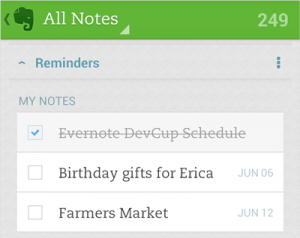 I have had times where my desk was buried under to-do lists and memos about things I needed to remember. However, as more and more piled up, I lost the overview and things were forgotten. I am sure you are not like that, but if you want to structure your notes and to-do lists in a better way, Evernote is a great option.
I have had times where my desk was buried under to-do lists and memos about things I needed to remember. However, as more and more piled up, I lost the overview and things were forgotten. I am sure you are not like that, but if you want to structure your notes and to-do lists in a better way, Evernote is a great option.
Evernote is a service which basically helps you remember everything and helps you get things done. They have a website, but they also have mobile applications for phones, tablets and web browsers. And now they have brought their reminders to their application for Android phones.
But what can this do for you? Essentially, this can help you work together with your team a lot better. Especially in churches and organizations that rely on many volunteers to make it all happen, this could be a wonderful tool. As more and more people carry their smartphone around, it is easy for them to be in touch with the team more actively. It also makes it easier for teams to split tasks and share notes or ideas.
I would like to challenge you, to try out Evernote with one of your teams. Pick a team which makes notes of its meetings and that has tasks that people need to carry out before certain times. Convince them to use Evernote for a while. As time passes, it is going to be interesting to see whether it made it easier for them to share their thoughts and ideas over time. Or whether it became easier to make sure everything was ready before a set date.
You can just set an alarm time for Evernote reminders. They will then just pop up on the screen of your mobile to tell you what needs to happen and when. Check out Evernote for more information on the application or to download it for your computer, phone or tablet.
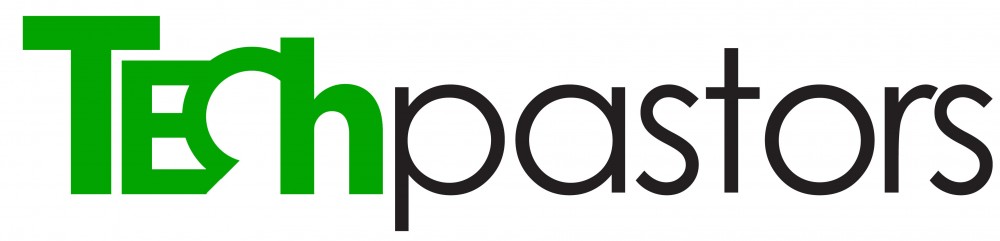




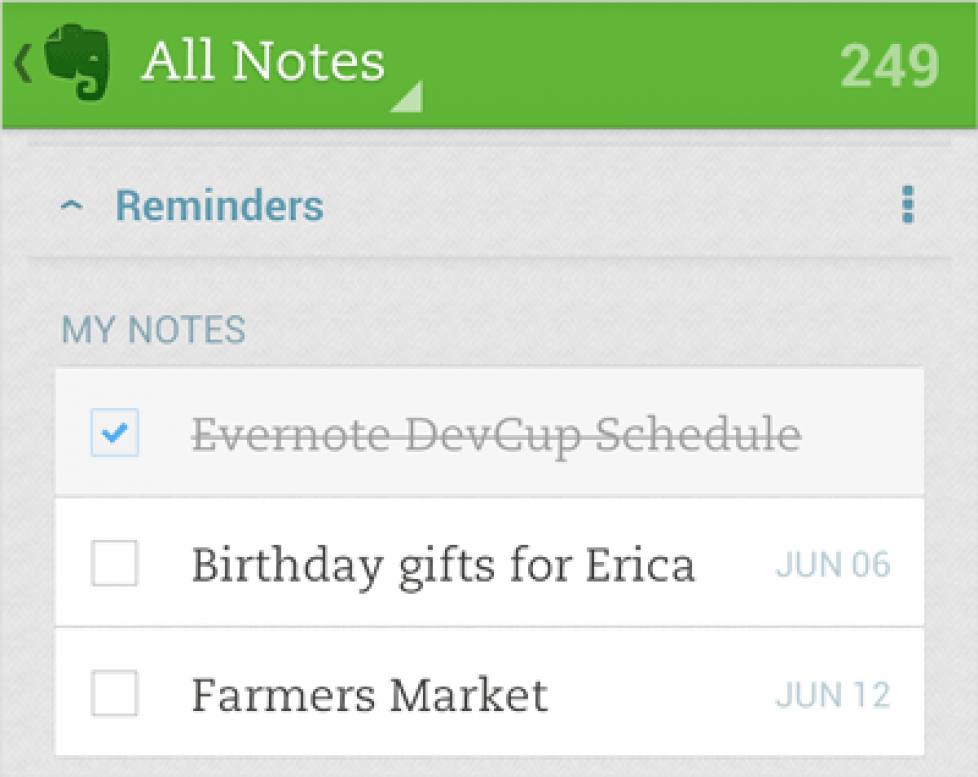

 You have seen that button at the site of your bank or your insurance company. The button that saves you the hassle of dialing the number. The button that gives you easy access to their people instead of having to wait ‘in line’.
You have seen that button at the site of your bank or your insurance company. The button that saves you the hassle of dialing the number. The button that gives you easy access to their people instead of having to wait ‘in line’.